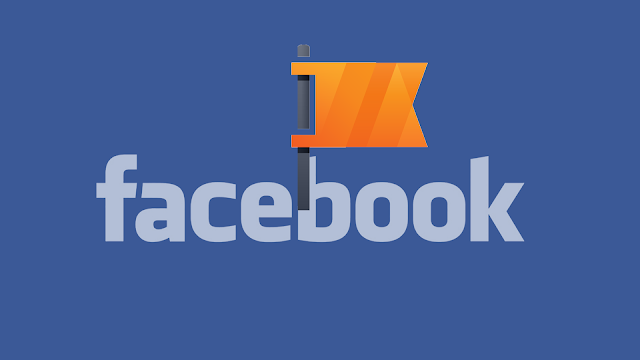
That's why today I will tell you How to add a Facebook page plugin in Blogger.
4 Steps to Add Facebook Page Plugin In Blogger
1: Go to blogger.com and sign in to your blogger account
2: Go to blog>Layout ad add widget (HTML/JavaScript) where you want to show your Facebook Page.
3: Add the following code to HTML/JavaScript widget.
Note: Change sectedblogger to your Facebook Page's Link. And click Save.
<div class="fb-page" data-href="https://www.facebook.com/selectedblogger" data-tabs="timeline" data-width="" data-height="" data-small-header="false" data-adapt-container-width="true" data-hide-cover="false" data-show-facepile="true"></div>
4: Check your blog. If this Facebook Page Plugin is working properly, then all fine, But if it is not working properly or the page plugin is not visible, then go to your blog>Theme>Edit HTML.
Add the following code just before </body> tag.
It's All Done We have Successfully integrated Facebook Page Plugin in Blogger.
Add the following code just before </body> tag.
<div id="fb-root"></div> <script async defer crossorigin="anonymous" src="https://connect.facebook.net/en_GB/sdk.js#xfbml=1&version=v6.0"></script>Now Save theme.
It's All Done We have Successfully integrated Facebook Page Plugin in Blogger.
Changelog 11 March 2020: Initial Publish 18 March 2020: Updated Code and Quality. 30 July 2020: Updated Punctuations




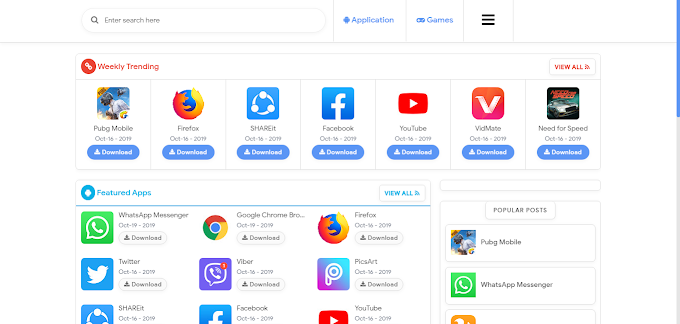
3 Comments
Nice,keeep it up
ReplyDeleteResponsive Blogger Template - Download premium version free
Thanks for you review
DeleteGood guidance keep it up
ReplyDeleteDownload Premium Blogger Template And More Interesting Premium Content For Free
https://www.protheme24x7.eu.org